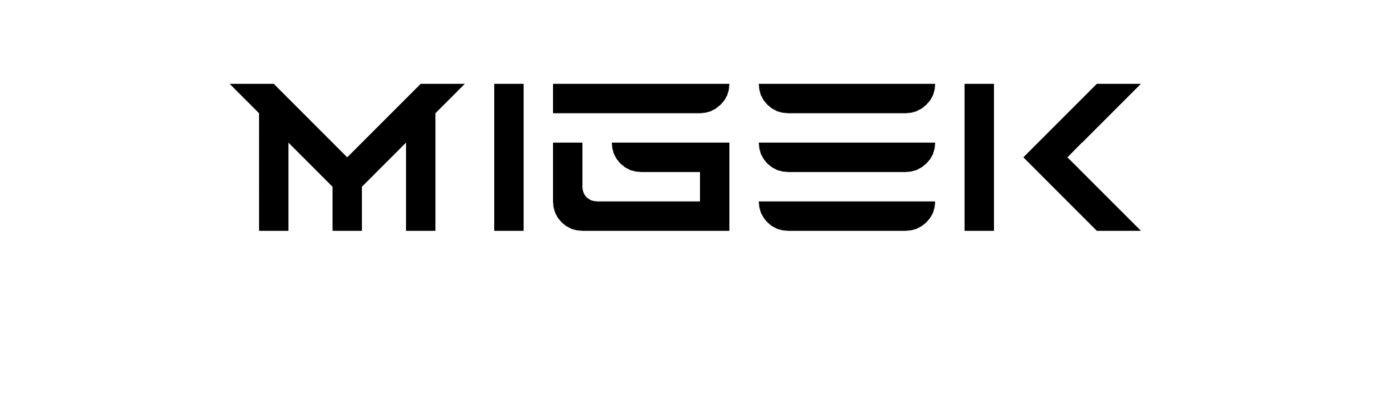Unlocking the World of Roblox on Your Chromebook
Roblox, the immersive virtual playground, has captured the hearts of millions worldwide. But what if you’re a Chromebook user? Fear not, as we unveil the various avenues to dive into the Roblox universe right from your trusty Chromebook. Whether you’re a Google Play aficionado or a Linux enthusiast, we’ve got you covered.
**Installing Roblox from Google Play**
If your Chromebook is blessed with Google Play app compatibility, accessing Roblox is a breeze.
1. Launch your Chrome browser and visit the Roblox page within the Google Play Store.
2. A single click on the INSTALL button sets the wheels in motion. Watch the progress bar as it diligently downloads Roblox. Once completed, the game installs itself automatically.
3. With the installation done, you’ll be prompted to either log in or create an account. For quick access to Roblox in the future, just click the Launcher button nestled in the lower-left corner of your screen and select the game’s icon.
**Play Roblox on Now.gg**
For those Chromebook models that can’t accommodate apps from the Google Play Store, fret not; the Chrome browser is your gateway. Simply navigate to Now.gg and search for Roblox, then log in to your account and embark on your gaming adventure.
**Mastering Roblox on Linux**
If you’re up for a technical challenge, you can still conquer Roblox on your Chromebook by taking the Linux route. It’s a bit more complex but entirely achievable.
1. Begin by installing the Linux operating system on your Chromebook. Once it’s up and running, you’ll need to decide whether you prefer using a virtual machine or running Roblox through WineHQ, which enables Windows applications to run on Linux.
2. If the virtual machine route beckons, and you’ve set up a fully operational virtual macOS or Windows environment, head to the Roblox website to snag the version that matches your virtual operating system.
3. If WineHQ’s siren call is too enticing, start by installing the latest stable release from the WineHQ website. Once WineHQ is configured and running, proceed to the Roblox website and download the Windows version of the game. Voila! You’re now primed to launch the Roblox EXE on Linux via WineHQ.
In fairness, it’s worth mentioning that running Roblox on Linux may not provide the silky-smooth experience you’d enjoy on other platforms. However, if you find yourself wielding an older Chromebook, this might just be your ticket to Roblox bliss.
So there you have it, a comprehensive guide to embracing Roblox on your Chromebook. Whether you opt for the straightforward Google Play route, the browser-based Now.gg experience, or the Linux-powered adventure, Roblox’s virtual world awaits at your fingertips. Happy gaming!