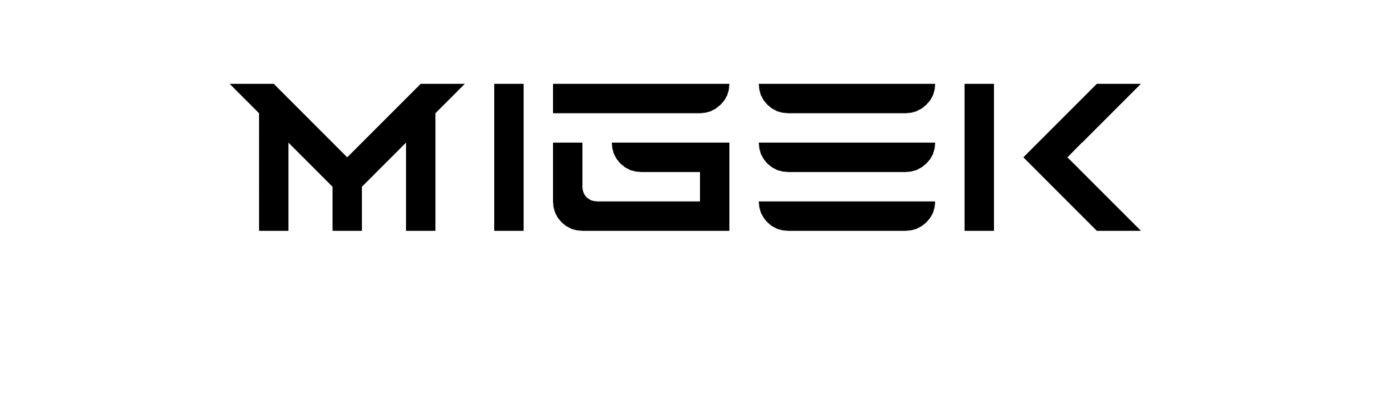How to Properly Power Down Your Meta Quest 3
If you find yourself needing to power down your Meta Quest 3, whether it’s to conserve battery, store the device, or charge it, but you’re uncertain about the steps involved, fear not. In just a few simple steps, we’ll guide you through the process of completely turning off your Meta Quest 3.
Estimated Time: 2 minutes
Step 1: Locate the Power Button
To begin, ensure you have one of the controllers at hand and put on your virtual reality glasses. You’ll need to locate the power button, situated on the right side of your Meta Quest 3. Press and hold this button for a few seconds.
Step 2: Access the Shutdown Menu
Upon holding down the power button, a menu will appear on the screen, presenting you with three options: “Cancel,” “Restart,” and “Power off.” Using either of the two controllers, select the “Power off” option, then press the trigger button on the controller to confirm your choice.
Step 3: Wait for the Shutdown Process
Your Meta Quest 3 will initiate the shutdown process, and a message will be displayed on the screen to indicate that the device is powering down. After a few moments, the headset will have completely turned off. You can verify this by checking if the white LED light on the left side of the device has switched off.
By following these straightforward steps, you can ensure that your Meta Quest 3 is powered down correctly. Whether it’s for preserving battery life, safe storage, or charging, this guide equips you with the knowledge to manage your device effectively.
FAQ: Powering Down Your Meta Quest 3
1. When should I consider powering down my Meta Quest 3?
You might want to power down your Meta Quest 3 when you need to save battery life, store the device, or charge it without interruptions.
2. Does powering down my Meta Quest 3 erase any data or settings?
No, powering down your Meta Quest 3 does not erase any data or settings. It simply turns off the device.
3. How do I power down my Meta Quest 3?
Here are the steps:
Locate the power button on the right side of your Meta Quest 3.
Press and hold the power button for a few seconds.
Select “Power off” from the menu that appears on the screen using one of the controllers.
Confirm the shutdown by pressing the trigger button on the controller.
4. Is it necessary to wear the Meta Quest 3 headset to power it down?
It’s not necessary to wear the headset to power it down. You can perform this action with the headset in your hand.
5. How long does it take for a Meta Quest 3 to power down?
Powering down a Meta Quest 3 typically takes just a few seconds. The duration may vary slightly depending on the device’s performance.
6. Can I interrupt the shutdown process once it’s started?
Once the shutdown process begins, it cannot be interrupted. Ensure you’re ready to proceed before confirming the shutdown.
7. How can I tell if my Meta Quest 3 has powered down completely?
You can verify that your Meta Quest 3 has powered down completely when the white LED light on the left side of the device has turned off.
8. Does powering down extend the battery life of my Meta Quest 3?
Powering down your Meta Quest 3 can help conserve battery life when you’re not using the device. It prevents background processes from running, which can drain the battery.
9. Can I power down my Meta Quest 3 remotely or from the mobile app?
No, you cannot power down your Meta Quest 3 remotely or from the mobile app. You need physical access to the device to power it down.
10. Is there any harm in frequently powering down and restarting my Meta Quest 3?
Frequently powering down and restarting your Meta Quest 3 isn’t harmful. However, it’s not necessary for routine maintenance and is typically done when needed.
11. What should I do if my Meta Quest 3 doesn’t respond to the power button?
If your Meta Quest 3 doesn’t respond to the power button, it may have encountered a technical issue. Consider checking for software updates or contacting Meta Quest support for assistance.
12. Are there any precautions I should take before powering down my Meta Quest 3?
No specific precautions are required before powering down your Meta Quest 3. However, it’s good practice to ensure your device is in a safe and secure place before shutting it down.
If you have additional questions or encounter specific issues related to powering down your Meta Quest 3, this FAQ provides guidance on common inquiries. The article contains detailed instructions and troubleshooting advice for reference.