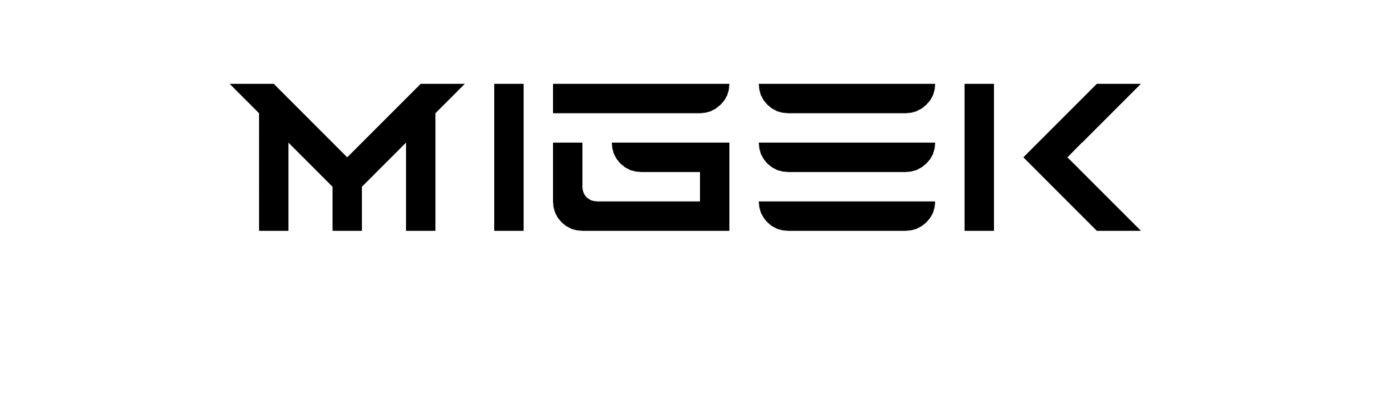Restoring Your Meta Quest 3: A Step-by-Step Guide
Virtual reality enthusiasts who own the Meta Quest 3 may encounter various scenarios where a reset or factory restore becomes necessary. Whether your VR experience is sluggish, plagued by crashes, or you’re preparing to pass on your headset to someone else, a reset can bring your Meta Quest 3 back to its original, pristine state. In this comprehensive guide, we will walk you through two methods for formatting or restoring your Meta Quest 3: one using the mobile application and the other through the headset’s physical buttons.
Please note that performing a reset or factory restore on your Meta Quest 3 will erase all its content. Therefore, it’s crucial to back up your data beforehand if you wish to retain any information.
Table of Contents:
- Restoring from the Meta Quest App on a Paired Phone
- Hard Reset of the Meta Quest 3
Restoring from the Meta Quest App on a Paired Phone
You can easily format or restore your Meta Quest 3 by using the Oculus app on the mobile phone you initially used to set up your headset. Follow these simple steps:
Estimated Time: 5 minutes
Step 1: Launch the Oculus App
Open the Oculus application on the mobile phone that you used to set up your Meta Quest 3 initially.
Step 2: Access the Menu
Once inside the Oculus application, locate and tap on “Menu” at the bottom of the screen. This will display your linked devices and account information.
Step 3: Navigate to Devices
Within the “Menu” section, you’ll find information related to your account, library, configuration, and linked devices. Tap on “Devices” to proceed.
Step 4: Ensure Your Meta Quest 3 is On
Your Meta Quest 3 headset should be powered on for the restoration process. Ensure that it’s turned on and that Bluetooth is enabled on your mobile phone. You will see your Meta Quest 3 listed in the “Headset settings” section, providing access to various options.
Step 5: Access Advanced Settings
Scroll down within the “Headset settings” section, and locate the “Advanced settings” option. Tap on it to proceed.
Step 6: Initiate the Factory Reset
Within the “Advanced settings,” you’ll find the “Factory Reset” option. Tap on this option to begin the process of formatting or restoring your Meta Quest 3.
Step 7: Backup Reminder
Before proceeding to the next step, it’s essential to be aware that performing a factory reset will erase all content stored on your Meta Quest 3. This includes videos, screenshots, games, and settings, including games installed from sources other than the official Oculus App Store. If you are ready to proceed, tap “Reset” to confirm the restoration.
Performing these steps will restore your Meta Quest 3 to its factory state, removing all data and settings. Remember to back up any critical content or data before initiating the process.
In the event of any issues or further questions related to resetting your Meta Quest 3, consult the article for additional guidance and troubleshooting tips.
FAQ: Resetting or Restoring Your Meta Quest 3
1. Why would I need to reset or restore my Meta Quest 3? You might need to reset or restore your Meta Quest 3 if it’s experiencing slow performance, crashes frequently, you want to clear all data before selling or giving it away, or you wish to return it to its original factory state.
2. Does a factory reset erase all data on my Meta Quest 3? Yes, a factory reset erases all content, including games, apps, videos, screenshots, and settings from your Meta Quest 3. It returns the device to its initial state.
3. How can I back up my data before performing a factory reset? To back up your data, manually copy important files, videos, screenshots, and game data to another device or cloud storage. Unfortunately, the Meta Quest 3 doesn’t offer a built-in backup feature.
4. Can I reset my Meta Quest 3 using the mobile app? Yes, you can reset your Meta Quest 3 using the Oculus mobile app. Follow the steps outlined in the article to initiate the reset from the app.
5. Is there a way to reset my Meta Quest 3 without using the mobile app? Yes, there is a method to reset your Meta Quest 3 using the physical buttons on the headset. This is outlined in the article as the “Hard Reset” method.
6. Will I need a Wi-Fi connection to reset my Meta Quest 3? You don’t necessarily need a Wi-Fi connection to perform a factory reset on your Meta Quest 3. However, it’s advisable to have a connection for initial setup and to download any necessary updates afterward.
7. How long does it take to perform a factory reset on the Meta Quest 3? The time it takes to complete a factory reset may vary, but it typically takes a few minutes. The duration depends on factors like the amount of data on the device and the speed of your Meta Quest 3.
8. What precautions should I take before performing a factory reset? Before resetting your Meta Quest 3, make sure to back up any data you wish to keep. Additionally, ensure your headset is adequately charged to avoid interruptions during the reset process.
9. Can I cancel a factory reset once it’s started? Once the factory reset process begins, it cannot be canceled or undone. Be absolutely certain that you want to proceed before tapping “Reset” in the Oculus app or using the hard reset method.
10. Will a factory reset remove my Meta Quest 3 account and require reconfiguration? A factory reset will remove all content, but you can log in with the same Meta Quest 3 account afterward. You’ll need to go through the initial setup process again.
11. Can I reset or restore my Meta Quest 3 remotely if I’ve lost it or it’s stolen? No, you cannot reset or restore your Meta Quest 3 remotely. These actions require physical access to the device.
12. Will a factory reset fix all performance issues with my Meta Quest 3? A factory reset can resolve some performance issues, but not all. If you’re experiencing persistent problems, consider contacting Meta Quest support or checking for software updates.
13. Can I perform a factory reset on a Meta Quest 2 or Quest 1 headset using the same method? No, the process for resetting or restoring a Meta Quest 2 or Quest 1 may differ from that of the Meta Quest 3. Refer to the specific instructions for your headset model.
14. How often should I perform a factory reset on my Meta Quest 3? A factory reset should be performed only when necessary, such as when experiencing significant performance issues or preparing to sell or give away the headset. It’s not a routine maintenance task.
15. Are there any alternatives to a factory reset for troubleshooting Meta Quest 3 issues? Yes, there are alternatives, such as checking for software updates, clearing cache data, and uninstalling problematic apps. A factory reset should be considered a last resort.
If you encounter any specific issues or have additional questions about resetting or restoring your Meta Quest 3, refer to the article for detailed instructions and troubleshooting advice.